How to Set Up Facebook Instant Articles for WordPress
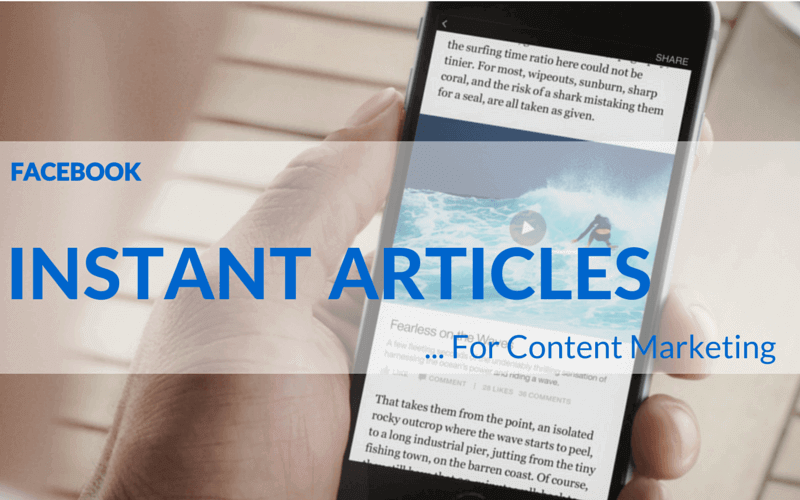
WordPress has become a hugely valuable tool for individuals and businesses over recent years. Many people now use this Content Management System for news articles, business content, and blogs amongst other things. There are lots of tools and resources that you can use within WordPress to help improve your content, ensure it is SEO friendly, and much more. This makes it all the more invaluable to users.
There are many things you can do with WordPress when it comes to content. One of the things you may want to do is set up Facebook Instant Articles for WordPress. This is something that more and more people are keen to do, as it can provide mobile readers with a far better experience. It is quick and simple to setup on your WordPress site, and you can look forward to a range of benefits by doing this.
About Facebook Instant Articles
This is a very useful feature on the popular social media site. It enables you to load content ten times quicker through the use of a customized mobile format. Instant Articles load at up to ten times the speed of normal web pages. This means that mobile device users can look forward to a far better, faster experience.
The speed boost that comes with Facebook Instant Articles means that they have a better chance of being shared by others. You will also have access to monetization choices via the Facebook Audience Network. Also, with the huge user base that Facebook has, you could see a solid increase in traffic to your website.
Getting it set up
If you think you can benefit from this Facebook feature, you will be able to get it all set up with speed and ease. The relevant plugin has to be installed on WordPress after which you will need to make some configurations on Facebook. With the WordPress plugin, you can create your RSS feed, which you can link to your Facebook page. This will enable you to publish the articles.
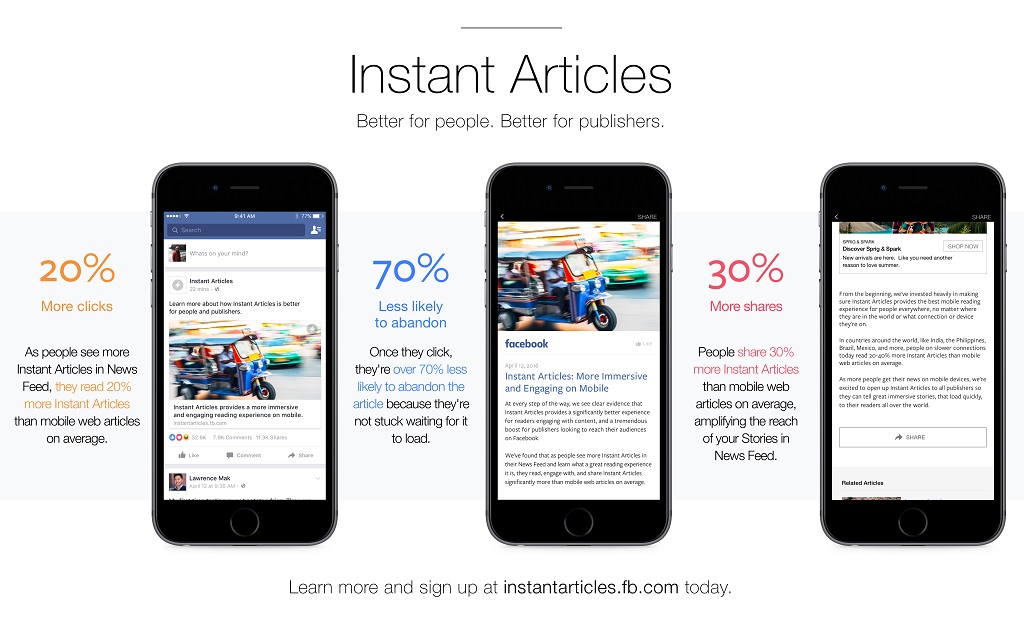
So, to add this Facebook feature to your WordPress site, you simply:
-
Get the right WordPress plugin
There are multiple plugins available for WordPress, many of which you can get at discounted prices from OZCodes .The plugin you will need to look for is the Instant Articles plugin for WP. You can search for this on your dashboard or online.
-
Install and configure
It is then time for installation of the plugin followed by configuration of the plugin settings. To carry out the configuration, you will need to input your App ID and Secret. If you don’t have these, you can head to developers.facebook.com/apps to complete your registration as a developer. This will bring to the ‘Add a new app’ page, where you should select ‘website’
-
Complete the details and make it live
Once you have done this, you will need to complete some details, including email details and category. For the category, you should always choose ‘apps for pages’. With regards to the email, you can use whatever you want. You then go to the following screen to where it asks you to provide details in relation to your site. Here, you enter the domain name. Then select ‘next’ followed by ‘skip quick start’ in the right-hand corner at the top. This will enable you to skip the remainder of the Quick Start Wizard. This will then display the App ID and Secret. To show the Secret details, simply click on ‘show’. Copy these details and insert them in your WordPress plugin. You then click on ‘mobile app review’ and make it public.
-
Login with Facebook and connect RSS feed
Your next step is to login with Facebook. You should then choose the relevant page for publication of your articles – you can use the dropdown menu to do this. If you don’t have a page, create one by going to facebook.com/pages/create. Once this is done, you can connect the RSS feed. To do this, head to instantarticles.fb.com and click on ‘sign up’. Select the desired page as instructed and check the terms where prompted.
-
Access Instant Article tools and complete setup
The next thing you need to do is click on ‘access Instant Article tools’. Once you’ve done this, you should complete the setup. To do this, follow the instructions to claim your URL, which will provide you with access to a code. You need to copy this snippet and then head to the WP dashboard. Go to appearance > editor and locate the header-php file. Insert the code in the relevant area.
-
Complete the process
Once you’ve done this, return to your Facebook page and click on ‘claim URL’. A notification should appear to say the process has been successful. You then need to enter your website URL with /feed/instant-articles added at the end into the box that reads ‘production RSS feed’. When you’ve done that, click on save. All you have to do after this is scroll to the ‘styles’ box and select your desired style. You then submit the feed details to Facebook so that it can be reviewed.
Although it does sound long-winded, the process takes far less time than you might imagine and it can work wonders when it comes to exposure.
- Eye-Catching Thumbnails: A Powerful YouTube Channel Growth Tool - November 26, 2023
- Unlocking the Tech Trick: How to Create Gmail and Google Voice Without a Number - October 21, 2023
- Unveiling the Intriguing Journey of eUniverse in Shaping an Early Metaverse-Like Experience Amidst Cyber Challenges - September 23, 2023





