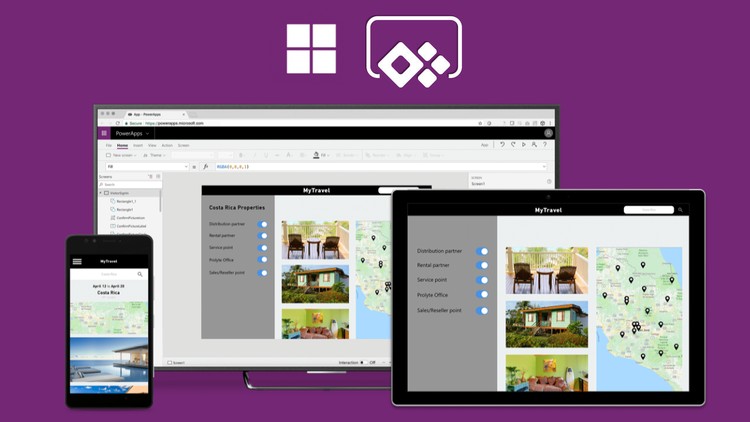Microsoft Power Apps: How to Start Building Business Apps?
Microsoft launched the PowerApps development platform to create business applications without programming. However, still Power Apps consulting services can be useful, especially if you are new to technical tasks. Microsoft’s new platform, called PowerApps, is designed for business users. Technically, everything looks like a separate program, with which it will be possible to create mobile applications that will be based on some data sources. These sources can be either local files, such as Excel workbooks, or data on the Internet – for example, Dropbox.
It is assumed that the application will be created in visual mode using specially prepared components without the need to write program code. The resulting applications can be sent to colleagues, while they can view them on mobile devices as well. A new type of application documents should replenish the arsenal of existing Office applications.
PowerApps operates with several concepts. There are Apps, which represent an interface to some data sources that applications should receive using Connections. These links can be some cloud services like Google Drive or Dropbox, or local files, for example, an Excel workbook. For the selected data, the platform suggests choosing how they will be displayed on a mobile device, as well as choosing predefined Themes, to diversify the application in its appearance.
Next, the process of building the application starts, which becomes a cloud web application, and it becomes accessible via the Internet at a special URL. This address can be sent to corporate chat, and everyone can view it on their mobile device. Some logic is available for application components that the Logical Flow tool provides. Using it, it will be possible to solve approximately such problems: if a certain word appears in the Twitter feed, you can create an action that will send an email to the specified email address. You can add such logical flow to applications that will respond to various actions on the data, including on a schedule. For ordinary users, PowerApps is free with some restrictions.
Create an app: PowerApps Templates
Templates are quick ways to create apps that use connected data sources in case you want to configure them by yourself, without hiring a Power Apps consultant. In addition to our current templates, “Budget Tracker” and “Site Inspection,” there are two new templates: “Cost Estimator” and “Service Desk.” Microsoft’s goal is to offer a variety of templates, so users can choose from and customize to create an app that meets your needs. There is an easy step-by-step to walk you through the process of creating an app from a template.
Step-by-step
- Install PowerApps Studio from the Windows Store, and log in with your work or school account.
- On New, select a “Phone layout” or “Tablet layout” option under “App templates.” Note that whether you choose a phone or tablet layout, your app will always run in a web browser.
- Select one of the templates (e.g., “Budget Tracker,” “Site Inspector,” “Cost Estimator,” or “Service Desk”). Note that you can preview the screens of each template before using it. I encourage you to browse through the list of templates and look through different screens to determine which one best fits your needs.
- Configure a connection if you haven’t done so, or switch to use a different connection by clicking on “Change.” This is the connection to a storage account such as Dropbox, One Drive, or Google Drive, where you will give us access to place an Excel file. The Excel file contains sample data that the template uses.
- Once you establish a connection and select a template, click “Use.” PowerApps will copy an Excel file to your selected storage account and generate the app from the template you have chosen.
- Run the app, customize it to your needs, save it, and share it with your team or the entire company.
What are the benefits of creating an app using templates?
There are many ways to create an app from your data or from scratch. However, using templates gives you some advantages:
- Pre-built layouts and color schemes for different app screens that you can directly use or clone.
- Learn how controls are being configured for common actions, such as how to submit data from a form by clicking on a button, how to transition from one app screen to the other, how to show a list of items from my data, etc.
- Learn how data flows in and out of your app and how to wire up your data source to your app.
- Learn how cameras or GPS are being integrated into your app.
If you have more questions about our templates after reading this blog post, post a question, or join a conversation on our community. Also, you can always ask for help from a Power Apps consulting company, such as FluentPro or other trusted Microsoft Partners.
- Elevating Security Paradigms in Marketing: A Holistic Expedition - November 22, 2023
- Why CMMS Is Becoming A Critical Component In The Manufacturing Industry - August 7, 2023
- How Safety Standards for Autonomous Vehicles will Help Reduce Serious Car Accidents - July 29, 2023