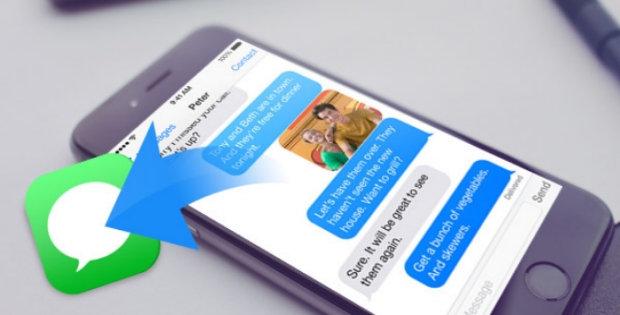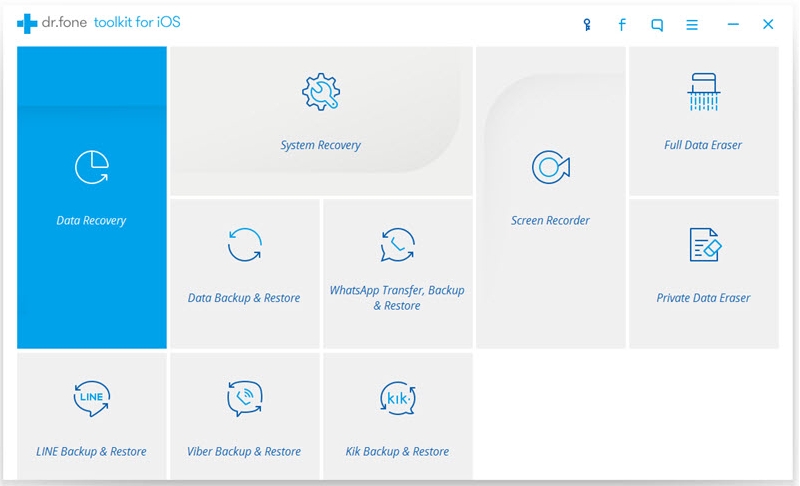How to Backing Up Your iPhone Text Messages?
Nowadays, every needs a Smartphone and if you own an iPhone then nothing like it as it just not just a classy screen used to text or play Angry birds. Today, we get most of our work done through our smart phones only. Staying in touch with friends and family, capturing the cute and important moments of our lives is just at our fingertips. Life is easy with smart phones and you will love to use tools like dr.fone – iOS Data Backup & Restore to get the job done. Want to back up, delete unnecessary data, and clean iOS devices? Try the best iPhone Manager.
With technology comes some drawbacks too like you may lose your important data if you lose your phone or drop it in water accidentally. Now this article will help you backup text messages from your iPhone.
Text messages on your iPhone are important when you have important information in them. You may have the fear of losing them when you lose your phone accidentally delete them
You can certainly backup your iPhone’s text messages through iTunes, iCloud and if you save them as back up to your computer. Unless you restore your iPhone from your backup, you can get back the lost text messages.
In today’s world, you will be able to find a large number of cool apps for android, which provide you with the ability to send out text messages. These apps aren’t reliable and you need to be careful to take backups on a regular basis. If anything happens to your app, or your phone, you don’t have to worry about anything because you have the backup ready.
iCloud
This is one of the easiest way and even Apple recommends to back your iPhone’s data including text messages, photos etc through iCloud. It is not a rocket science and you can back the text messages of your iPhone by using iCloud easily. You just need to connect your phone to the internet. Go to the settings and hit on your name, head to the iCloud page and check if the iCloud Backup button is ON, so that you receive automatic backups. In case it is OFF, simply hit the Backup Now button to enable automatic backup.
Apple offers iCloud storage space of 5GB free for its users, but that may not be enough to store your data. It depends upon on your data. You can purchase more storage if you have huge data.
iTunes
iTunes is the most reliable option when backups hit our mind. iTunes can also assist on how you can backup your iPhone’s text messages. You may not be aware of the fact the iTunes actually saves all your text messages even on your personal computer in a file format that isn’t readable. But you can obviously read them when you tend to sync it back to your iPhone device.
Let us see how to use iTunes to backup Phone’s text messages
- Connect your personal computer to your iPhone and run “iTunes.
- Tap on the icon that shows your device and select “Summary”
- Select “This Computer” and press Back Up Now.
Backup your Phone’s Text messages on your computer
It is better to create backups of your iPhone text messages on iCloud or iTunes as you can easily retrieve them in near future. Keep the automatic backup feature on your iPhone so that regular backup will save all your messages from getting deleted permanently. When we have so many options to save and transfer messages then why not we use these methods and be alert if we have some really important messages to be saved. We cannot save our iPhone from getting destroyed or lost, but yes we can save out data through preventive backups.
It is an easy method to back up your iPhone’s text messages on your computer as in case you lose your phone or need the backup for text messages from past few years, you can retrieve them to you iPhone.
Let us learn how you can back the text messages of your iPhone on your computer
- Connect your iPhone and open iExplorer
- Hit the Data tab and look for the screen- Device Overview and then hit the Messages button.
- If by any chance you have not created backup on iTunes on your personal computer, you will get the message as whether you want to create one. Select Yes. If you already have a backup in iTunes and it’s over 24 hours, then iExplorer will prompt you if you would like to consider the Last Backup or refresh the old one to create a new one altogether.
- Once iExplorer is done with loading all your Messages, you can choose a conversation from the left panel. You can filter the conversation by date, show attachments etc by using the icons and you can also choose to export the entire conversation.
- If you wish to select specific conversations, selected them accordingly by clicking on message bubble or say multiples and simply hit the button that says “Export # Messages”.
- Elevating Security Paradigms in Marketing: A Holistic Expedition - November 22, 2023
- Why CMMS Is Becoming A Critical Component In The Manufacturing Industry - August 7, 2023
- How Safety Standards for Autonomous Vehicles will Help Reduce Serious Car Accidents - July 29, 2023