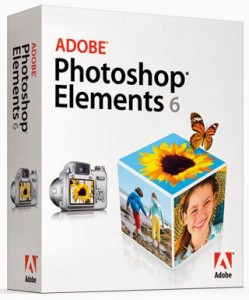Top 7 Tips for Using Photoshop Elements for Mac
Most graphic designers make use of Photoshop for editing, touching up and modifying photos and digital images. This software is available for PC as well as Mac platforms. The tools of this software could also be used by the enthusiasts of desktop publishing or anybody enjoying the art of photography. The software skills are taught in college courses usually on a Mac computer. However a variety of books and tutorials are also available for anybody who wants to learn the use of this software on Macs.
A nice thing about the Photoshop Elements software is that it typically works on Mac or Windows operating system. It indicates that nothing is required for re-learning if a user of Photoshop Elements switches from a PC to a Mac. However the software purchased by you should be designed perfectly for working with the Mac. If you want to use Photoshop Elements effectively, it is significant for you to understand the basic process of using Photoshop Elements.
Let’s check out the top 7 tips for using Photoshop Elements for Mac:
- Open the Photoshop Elements
Open the Photoshop Elements. As soon as the program is installed on the Mac, the easiest way for opening the program is by clicking on the icon of the Photoshop Elements in the Mac’s dock. According to your preference, the dock is located either horizontally along the bottom of the screen or vertically down the right or the left sides of the screen. The icon will start bouncing once it is clicked and this is an indication that the program is starting. Try to be patient as it only takes a few seconds for opening the program.
- Open the image
You should then try to open the image by clicking on the ‘File’ in the top left-hand corner of the screen. A pane will be opened in front of you and it will help you locate the image you want to edit. You must select the image and then click on ‘OK’.
- Alter the size of the image
Alter the size of the image. Several times the images are larger than required. If you want to change the size of the image, you must go to the ‘Image’ menu located on the top of the page and click on it. Try to click on the ‘Image Size’ when the drop-down menu will appear. A window will be opened to you and will let you see the image size specifications. If your image is more than 300 dpi, you should enter a number in the box within 150 – 300 for printing the image. However if you want to use the image on the Web, try to change the dpi to 72. You must hit ‘Enter’ on the keyboard as soon as you are satisfied with the size of the image.
- Try out the different tools
Try out the different tools situated in the toolbar on the right or the left hand side of the page. The selection tools are the widely-used tools and they help you to select a certain portion of the image for editing without making changes to the rest of the image. You could also select ‘Polygonal Lasso’ tool and draw circle around a portion of your image by dragging the mouse over the area.
- Choose an effect
Choose an effect by going to the ‘Effect’ menu situated on the top of the page. You could see a change in this section but the rest of the image has been unchanged. Make use of the command ‘Ctrl+Z’ on your keyboard for undoing what you did with the help of the selection tool.
- Add words
Click on the text tool box for adding words to an image. You should then drag the box in the area of your page for making your text appear. Make use of the keyboard for typing your desired text. If you like to change the color, size and the weight of your text, use the text setting box located on the top of the page.
- Continue using the tools in Photoshop
You must continue to use the various tools available in Photoshop. The ideal way of finding out the right tools and effects is to play around with them. Whenever you like to bring your image back to its original state, never forget to make use of the ‘Ctrl+Z’ command.
Follow these tips for using Photoshop elements for Mac. Sign up for one of the best Photoshop classesand gain your expertise with Photoshop elements for Mac.
Content Copyrighted To TechnoWorldNews.com
Latest posts by Techno World News (see all)
- Elevating Security Paradigms in Marketing: A Holistic Expedition - November 22, 2023
- Why CMMS Is Becoming A Critical Component In The Manufacturing Industry - August 7, 2023
- How Safety Standards for Autonomous Vehicles will Help Reduce Serious Car Accidents - July 29, 2023