How to Remove GPT Partition & Convert MBR Disk to GPT Disk?
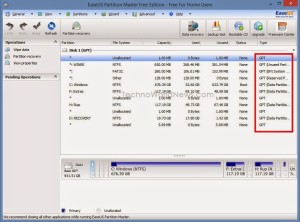
Just 2 weeks before from today, it was nightmare for me when my personal computer showing all the time that low disk space. My computer is brand new hp model with windows 8 OS. Well now what, I have to connect an external hard disk with it but there was another problem, it was showing a GPT Protective Partition and also a regular partition. This was the actual problem, I want to delete that partition.
Now How to remove GPT Protective Disk Partition?
After doing some research in Google on free tools for partition, I have picked up EaseUS Partition Master, its free & very user friendly.
There are options like –
1. Resize GPT disk partition without any data loss
2. Copy full GPT disk partition
3. Clone the GPT disk
4. Remove / Delete GPT partition.
Below are the steps I have gone through –
STEP #1: Backing up my gpt protective partition.
STEP #2: Download, Install & Launch EaseUS Partition Master
You can remove single GPT disk partition & also all the partition. This process is for Single Partition.
STEP #3: Select the partition which you want to remove, right click on that GPT partition and select the option “Delete partition”.
STEP #4: Click to the “Apply” button to the pending operation for removing the single partition.
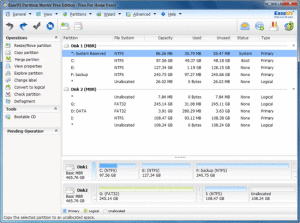
Now the process is for removing all GPT disk partitions.
STEP #1: Launch EaseUS Partition Manager.
STEP #2: Right click on the GPT disk & click on the option “Delete all partitions”.
STEP #3: Now click the button “OK” to confirm the deletion
So, it is DONE! Simple right!?
Okay, so now the conversion part, before going on that, let me tell you that –
Why we need to covert MBR disk to GPT disk?
So to convert mbr to gpt you need to follow the below steps –
You can do this any of these following methods.
1. EaseUS Partition Master
2. Diskpart Command
3. Windows Disk Management
I have used EaseUS Partition Master for this as I used this for GPT disk deletion.
Now the steps are –
STEP #1: Do check that you must have the administrator privilege on Windows OS.
STEP #2: Back up your disk.
STEP #3: Launch EaseUS partition manager.
STEP #4: Right click the disk and choose “Delete all partitions”
STEP #5: Press “OK” to confirm.
STEP #6: Choose the empty disk and right click on it, then select “Initialize to GPT”
STEP #7: Apply to do all pending operations.
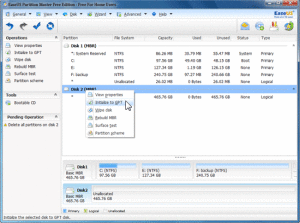
So, the disk is now in GPT format. The above process is super easy using with EaseUS. Right after the solution of my PC problem, I suggest one of my colleagues to use EaseUS partition manager. Though there are lots of other tools or software to initiate this, you can try those also. If you get solution by using those also, please drop a comment a tell us about your experience with that tool.
- Eye-Catching Thumbnails: A Powerful YouTube Channel Growth Tool - November 26, 2023
- Unlocking the Tech Trick: How to Create Gmail and Google Voice Without a Number - October 21, 2023
- Unveiling the Intriguing Journey of eUniverse in Shaping an Early Metaverse-Like Experience Amidst Cyber Challenges - September 23, 2023




