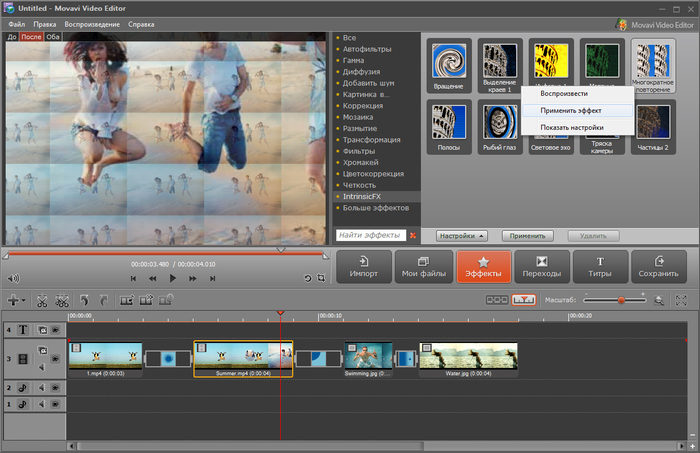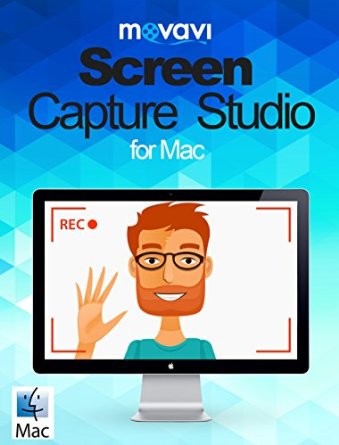13 Ways to Use Movavi Screen Capture Studio Effectively
The Movavi screen capture studio is a combination of audio video capturing, recording and editing software. This software works for Windows and MAC and have two versions available for use.
One can simply download trial version of the software from Movavi’s website or can simply purchase it for a very reasonable and economic price and install in their system to get started. But, before you go ahead and install it, let us brush up the system requirement both for the windows and the MAC in order to run and operate the software in a proper way.
- Know your system
- Intel based OS X or windows computer.
- Minimum 1 GB of free space in the hard drive.
- 256 MB or higher available RAM
- High resolution visual display on the screen.
- While downloading and installing the software, administrative permissions may be required for installation.
- Supporting formats: The Movavi screen capture studio supports the most type of video, audio and image formats. Hence, in order to use the software in an effective way, please make sure your system supports these formats. They includes:
- Video- Flash, AVI, MPEG, MPEG4, quick time, VMV, Web M, etc.
- Audio- MP3, MP4, WAV, WMA, etc.
- Graphic- Only GIF (.gif).

- Supporting devices: Apart from windows and MAC computer, the software can also be effectively used on the devices from following: Sony, Microsoft, Nokia, Motorola, Apple, Amazon, LG, HTC, Google, Samsung, Lenovo, San Disk, Blackberry, etc.
- For optimum and effective utilization of the Movavi screen capture studio, it is highly recommended to purchase the suit rather than working on the trial downloadable version.
- To record screen on MAC, it is first required to set and adjust the parameters in the first place before starting to operate. The adjustments include-
- Setting the correct capturing frame rate and adjusting it to the correct size, which can be up to 60 fps.
- Adjustment of the recording area.
- Adjustments and setting the keyboard and mouse buttons for optimum recording and capturing.
- Use the hot key options.
- It is recommended that while the recording and audio video capturing is still in progress, that you continue taking screen shots at a regular time interval. You can also set up a fixed time interval so that the screenshots capture continues automatically on the preset timing.
- To make an optimum and effective usage of the screen capture studio software, it is very important for one to utilize the editing option wisely and properly. The editing options offers the user options to enhance the video quality, add fresh soundtracks and transitions, delete, trim the audio and video portions and many more.
- The software offers the users a very easy and simple saving options and the recorded file is recommended to be saved in the desktop itself under the tab SAVE or SAVE AS.
- Save the video in the most common format which can be easily uploaded to most of the commonly used and popular websites like You Tube, etc.
- New super speed mode is also available in this amazing easy to use multimedia software suite which allows the user to save the recordings in a blink.
- Another amazing feature of this software is that it can capture live video, conference and skype calls.
- The software is compatible with OSX 10.6, 10.7, 10.8, 10.9, 10.10 -64 bit version.
Latest posts by Techno World News (see all)
- Elevating Security Paradigms in Marketing: A Holistic Expedition - November 22, 2023
- Why CMMS Is Becoming A Critical Component In The Manufacturing Industry - August 7, 2023
- How Safety Standards for Autonomous Vehicles will Help Reduce Serious Car Accidents - July 29, 2023
-
User Experience
-
Efficiency
-
Speed
-
Video Quality
4.5
Movavi Screen Capture Studio Software Review
Movavi Screen Capture Studio Software Review by Techno World News. Review on User Experience, Efficiency, Speed & output video quality.